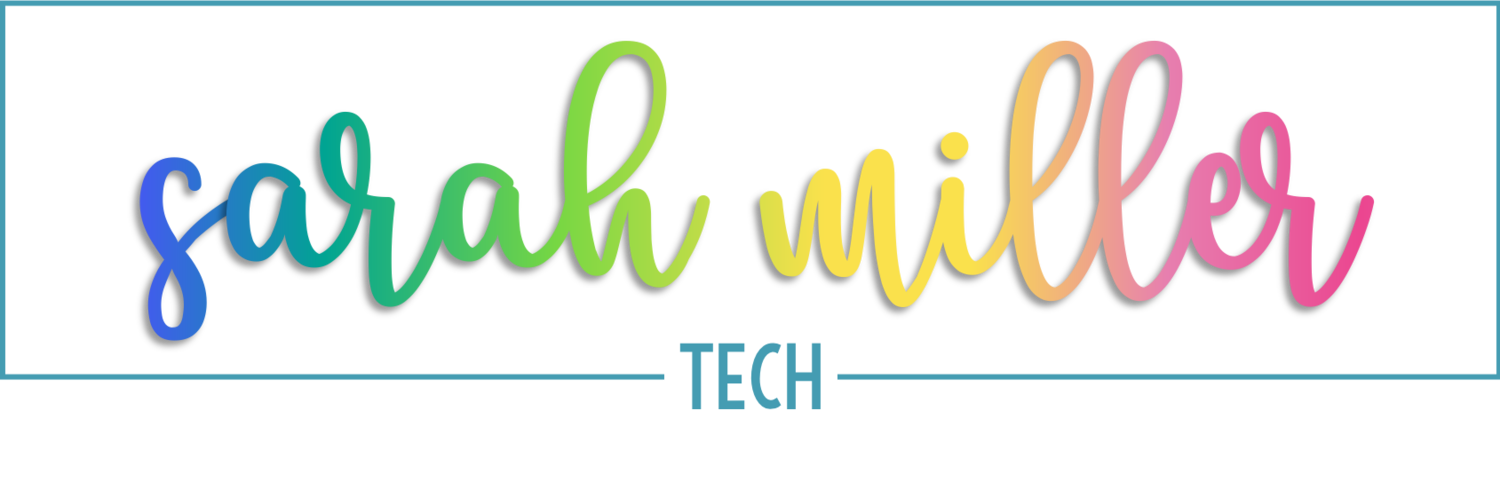Coaching Tech PD: Using Digital Templates and Printable Guides
The “Why” Behind Using Templates
As you know, digital activities and virtual learning are becoming more and more mainstream. Maybe you’re loving the idea of coaching your teachers on digital activities or maybe you’re still not comfortable yet – either way, today I’m going to share some advice with you on how to set up your professional development in a way that will help you reach all of your teachers. I will have linked in the description below a step-by-step guide, so you can print that out after you watch the video. There will also be a link to sample templates and guides to get you started!
Using templates with my teachers was simply a game-changer for me. They truly allowed me to zero in and focus on my core objectives in a way that was effective for my “not-so-techy” teachers and my “techy” teachers.For example, if you’re trying to teach how to create a sorting activity in Google Slides, you can give your teachers a template so they can jump right into the “sorting part” instead of spending so much time on the things that have to be done to lead up to it (like backgrounds, formatting fonts, etc.). While those skills are important, they tend to make these learning days frustrating to those who are not comfortable with the technology. Before I started with the templates, I felt my teachers who were uncomfortable with the technology were getting behind and feeling overwhelmed. Once teachers feel like they’re behind and overwhelmed, it can be difficult to recover. And that can, unfortunately, set the tone for your PL.
Providing templates and using a “breakout”-style PD helped to overcome those challenges, while still accommodating my tech savvy teachers.
We called it a “breakout” style PD because I would give little directions before teachers partnered up and began creating. I would go over my objectives, then show a “goal activity”, give them their printed guides, and let them create. Once they finished and turned in their work, they were dismissed. This was great for my tech savvy teachers! They were much more involved because I was still able to give them little nuggets of information they didn’t know before, but they weren’t “stuck” waiting on everyone to finish. I feel like this also had a positive effect on my “not-so-savvy” teachers. They seemed to be more relaxed because they weren’t rushed, and they didn’t feel like they were “wasting” someone else’s time. Plus, they got me more one-on-one. For us, this strategy was successful!
Let me show you some examples of the templates and guides we used!
Examples
Upper Grades Example
Let’s start with an 8th grade social studies template. Above is my objective for this particular Tech PD. Now, this is a long list of objectives because we worked our way up to this. Know your teachers! If they, as a group, aren’t ready for this many just pick one or two. See the “Breakout Guidelines”. This was displayed, so teachers could see the keyboard shortcuts.
Printable Teacher Guide
Digital Template for Teachers
This template has a lot that is already created for teachers for a couple reasons. One, I wanted to expose teachers an interactive lesson that had a variety of activities. Two, I wanted to focus only on my learning objectives. My learning objectives don’t require them to write a whole passage or even copy and paste one, so I did that part for them. They must start by inserting the text placeholders. Also, my learning objectives don’t include finding a background or formatting titles, so I did that for them. I want them to spend their time with me wisely – the last thing I want is to waste their time.
On the slide above, all teachers were required to do is create the items to be sorted and link in a “hint”. The directions for these was located on the printed packet. Switch screen to the “Tasks” Doc.
With an activity like this, I would typically include a completed version of the activity to the teachers afterwards. I really tried to be aware of what the teachers were teaching at the time and I tried to create activities that reflected that.
This is just one sample, and it’s pretty complex. Now, let me take you through an example from lower grades.
Lower Grades Example
Printable Guide for Teachers
Digital Template for Teachers
Above is a template we used for 2nd and 3rd grade teachers to create their own math and literacy printables. As you can see, this looks very different from our other example because the learning objectives and the needs of the teachers are very different. In both slides of the template, the teachers are given a big head start. They are basically completing the pattern I set up for them using the guide.
This is the guide for teachers to use while they’re working with their template. As you can see, it has every single detail written out. This, honestly, is a TON of work for me. However, it was SO worth it. Teachers were so much more comfortable and engaged when they had these printed guides.
Don’t have time to make your own printable guides?
I’ve got you covered!
Tips for Implementation
Using templates in tech PD can be a major step towards meeting the needs of your teachers, no matter where they fall on their technology comfort-level.
When you’re creating your template and PD, make sure that you have a clear objective in mind. What skills are you really wanting your teachers to be able to do when they leave today?
Your whole template and guide should revolve around those objectives. You can even split up groups with different objectives. Just be clear on what your takeaways are. This is a great way to increase buy-in for your tech resistant teachers and your tech savvy teachers!
The whole point of using templates is so that you can really zero in on your objectives, so make sure that your template takes care of all the “background” work. If you’re teaching how to insert text placeholders for students to type their answers in a Google Slide activity, go ahead and put in a sample passage or prompts to scaffold that learning. You don’t want your teachers wasting 10 of their 30 minutes with you trying to find a background they like or hand typing a passage.
I’ll be honest, when I first started, I did not provide step-by-step guides. I just modeled how to do it, we practiced it, and that was it. I got request after request for printed step-by-step guides. I finally decided to make one, and it was a TON of work. I was like, “no way – this takes waaayyy too long. It’s not worth it.” Until the next PD and I saw the impact it had. These guides were great for those who wanted to keep a hard copy of what they learned for later reference, but it was also what led to a shift towards the “breakout” style tech PD. With the guides, teachers were able to be more independent and work more at their own pace. This was well-received by teachers at all tech comfort-levels.
This just means to try to eliminate wasted time searching for clip art. For example, I had 1st grade teachers create an interactive number bonds activity with a farm theme. I provided a folder with farm clip art, so they wouldn’t have to waste time searching on Google for the clip art. Sometimes this isn’t a big issue, but my lower grades were on such a limited time frame for PD. We had a 30-minute block, but by the time everyone gets settled, logged in, etc. we had closer to 20 minutes. I really tried to include everything they’d need, so we could focus on the objective.
Each time your teachers come to a Tech PD, challenge them to use keyboard shortcuts. This will help increase their efficiency. The key to this is to ask them to use a specific shortcut for each activity. This helps them practice it in a relevant setting. For example, the shortcut for “copy and paste” might be more relevant than the shortcut for “print”. When you’re giving your overview of the template, share their “shortcut challenge” and demonstrate how it works.
Grab your Guide & Free Templates