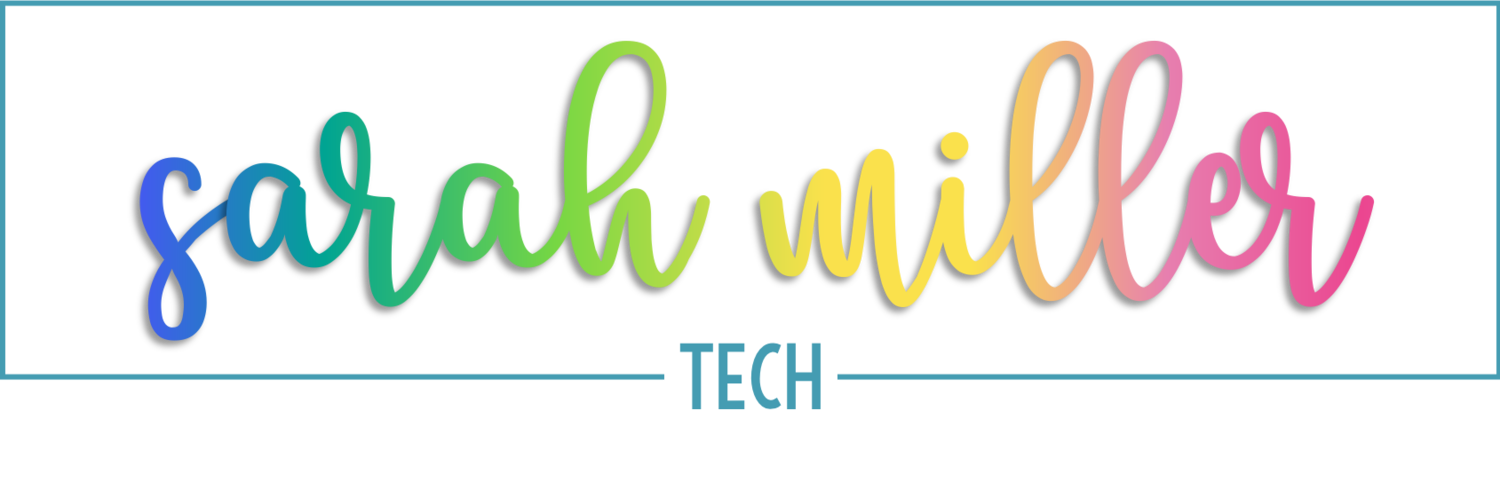Distance Learning: Creating Geography Activities in Google Slides™️
As you know, we’re teaching in different times. Maybe you’re killing it with this whole distance learning thing, or maybe you’re not – either way, today I’m going to share some advice with you on how to create these digital interactive activities. I’ll leave you with a step-by-step guide, so you can print that out – it’ll be like having me right there by your side!
Drag and Drop activities can be used in a thousand different ways, and they are really great for geography!
Now, one common problem we face is that students will be dragging everything all over the place, not just the circle, and the slide gets all messed up. You have a couple options to solve this problem.
1: Create all your non-movable pieces in PowerPoint, then use them in Slides.
This is my preference: Create your backgrounds (directions, map, etc. basically anything that needs to stay put) in PowerPoint, export them as images, then set them as a background in Slides.
2: Create everything in Slides, but your non-movable pieces in Master Slide view.
If you’re like, “who the heck has time for PowerPoint AND Google Slides?!” Then this option is for you! You can create your backgrounds (all the non-movable pieces in the Master Slide view.
NEED A STEP-BY-STEP GUIDE? SCROLL TO THE BOTTOM OF THE POST!
Drag and Drop: Circle (or Shapes)
Drag and Drop: Labels
Master Slide View in Google Slides
Fill in the Blank using the “drag and drop” method.
Types of Activities you can create with Drag and Drop:
Drag the circle to _____. (See image above.)
Highlight (insert a semi transparent shape to act as a highlighter)
Match the labels to the correct location (see image above).
Fill in the Blank
Students definitely enjoy these types of slides much more than the others. However, I have found that I get much better responses if I provide them a template. I think we’ve all been there! Give them a blank slide and they spend a thousand years on their backgrounds and fonts. No more! I have a few ideas that will help you with this, and I go into a deep dive in a different blog post. CLICK HERE TO SEE THAT BLOG POST!
This time for your non-movable background pieces, you are going to have a table instead of a map or text. I highly recommend you either use the Master Slide or create in PPt. Students can get this table so messed up that it’ll practically be beyond repair! You can put whatever you want in the table for students to find. I like to have one slide dedicated to MAP images, and one slide dedicated to REAL images of the places. Students usually enjoy researching real images of new places!
Research: Students insert images to their slides
Research: Students insert text into their slides
These activities are perfect for distance learning and for blended classrooms! The possibilities are really endless here! I have created similar activities for science, social studies, and language arts. One drawback, though, with these Google Slides is that grading can be cumbersome because you have to open each student’s slide and scroll around. One tip I have for you is either grade directly in the Google Classroom portal so you can use the arrows to scroll from one student’s work to the next or to use Alice Keeler’s Drive 20 extension. I’ll have it linked below. Basically, you click on her extension and it will open up to 20 files at once. You’ll have to wait for them to load, but then you can switch from one student’s work to the next by the tabs at the top of your browser window. Another tip is to only grade this for completion, and then have students complete a Google Form activity with the same or similar skills and take that for a grade to show mastery
Grab your Step-by-Step Guide
Africa Geography
Activity in Google Slides™️
I want to hear from you!
What are YOUR go-to activities for geography? Let me know! Tag or message me on Instagram!