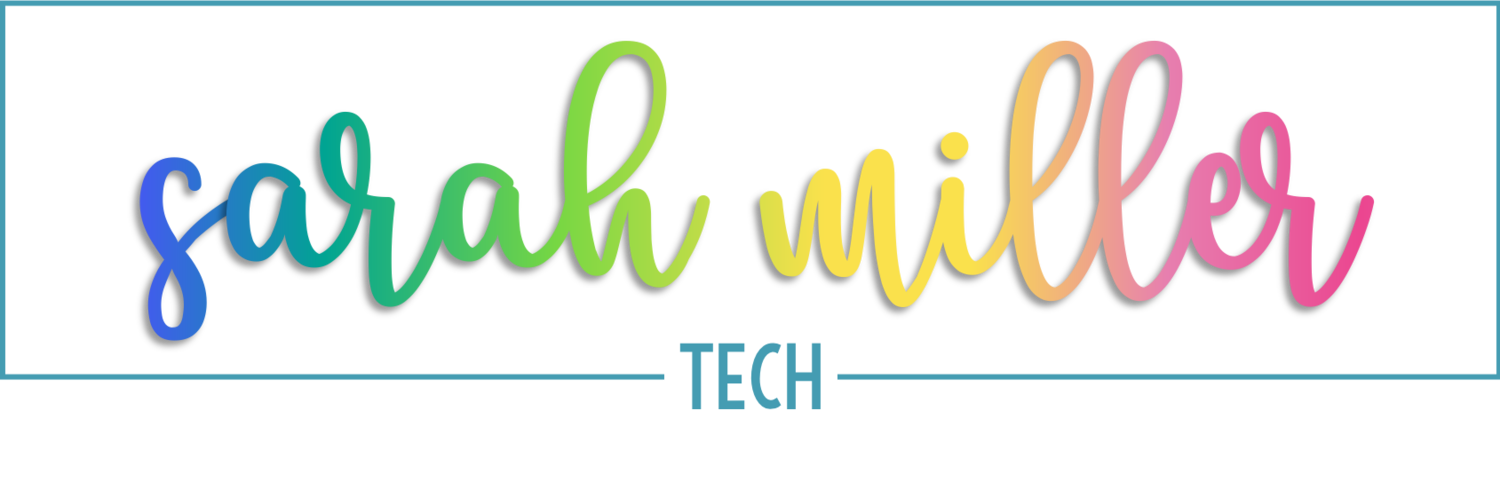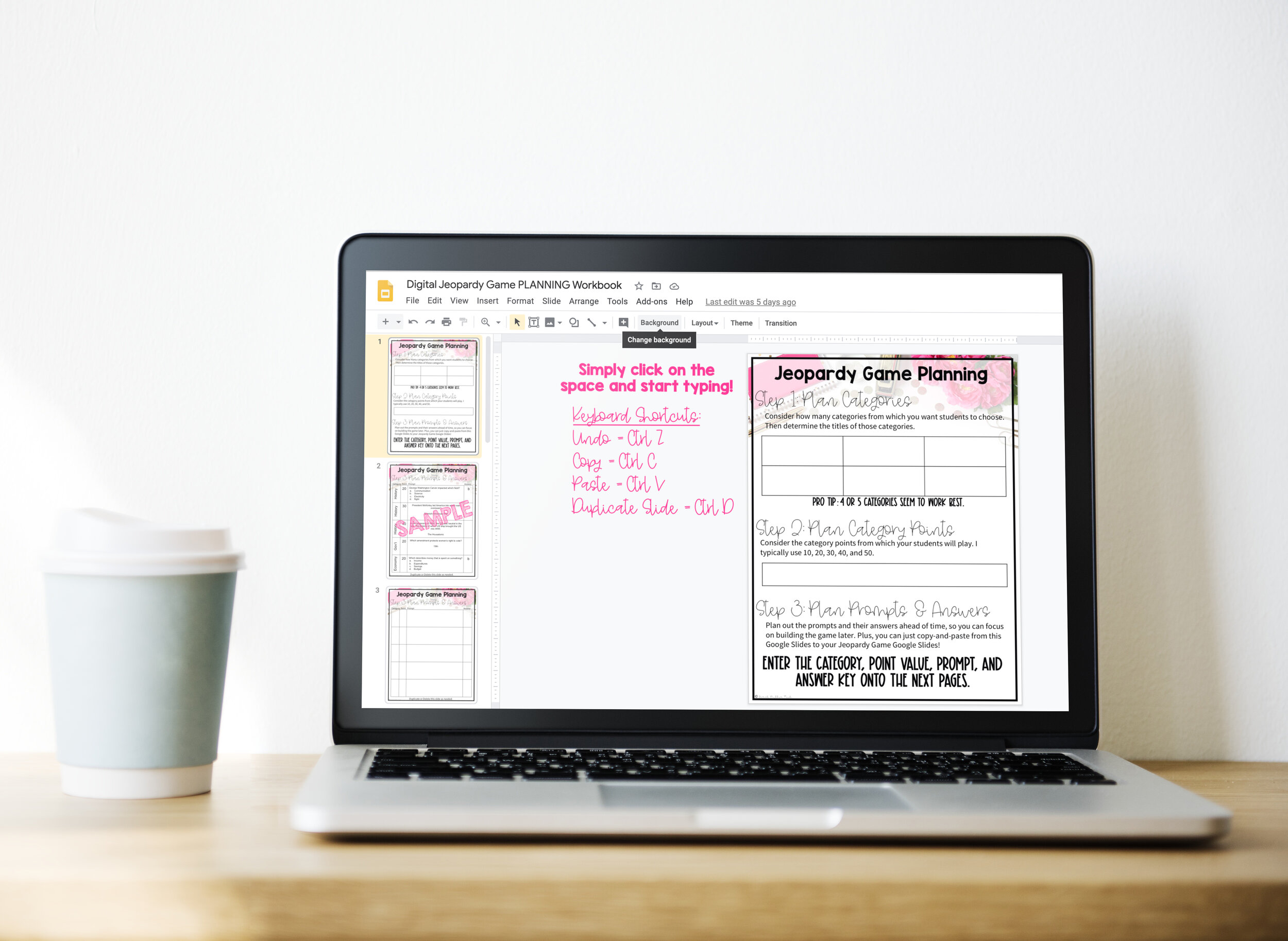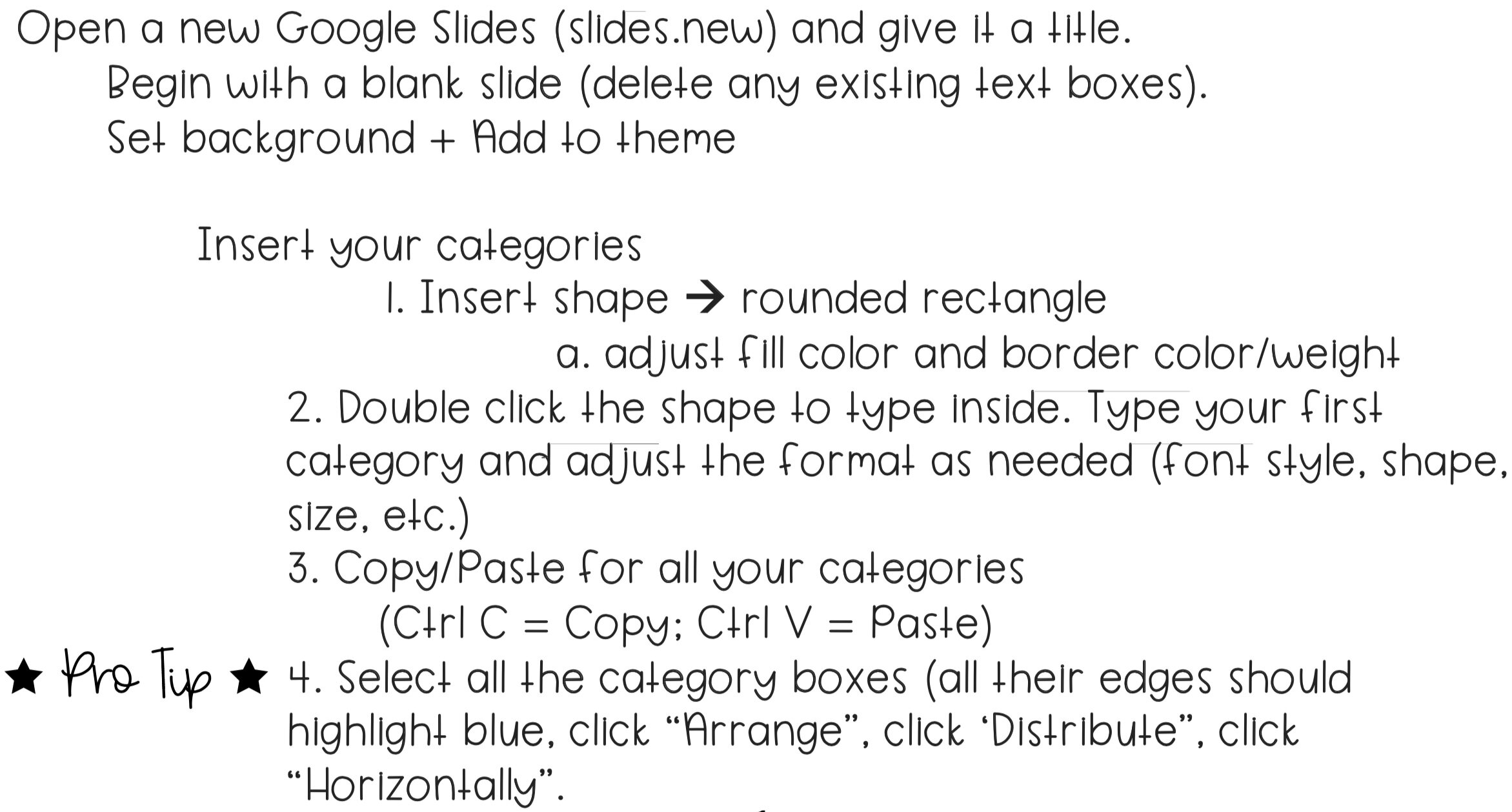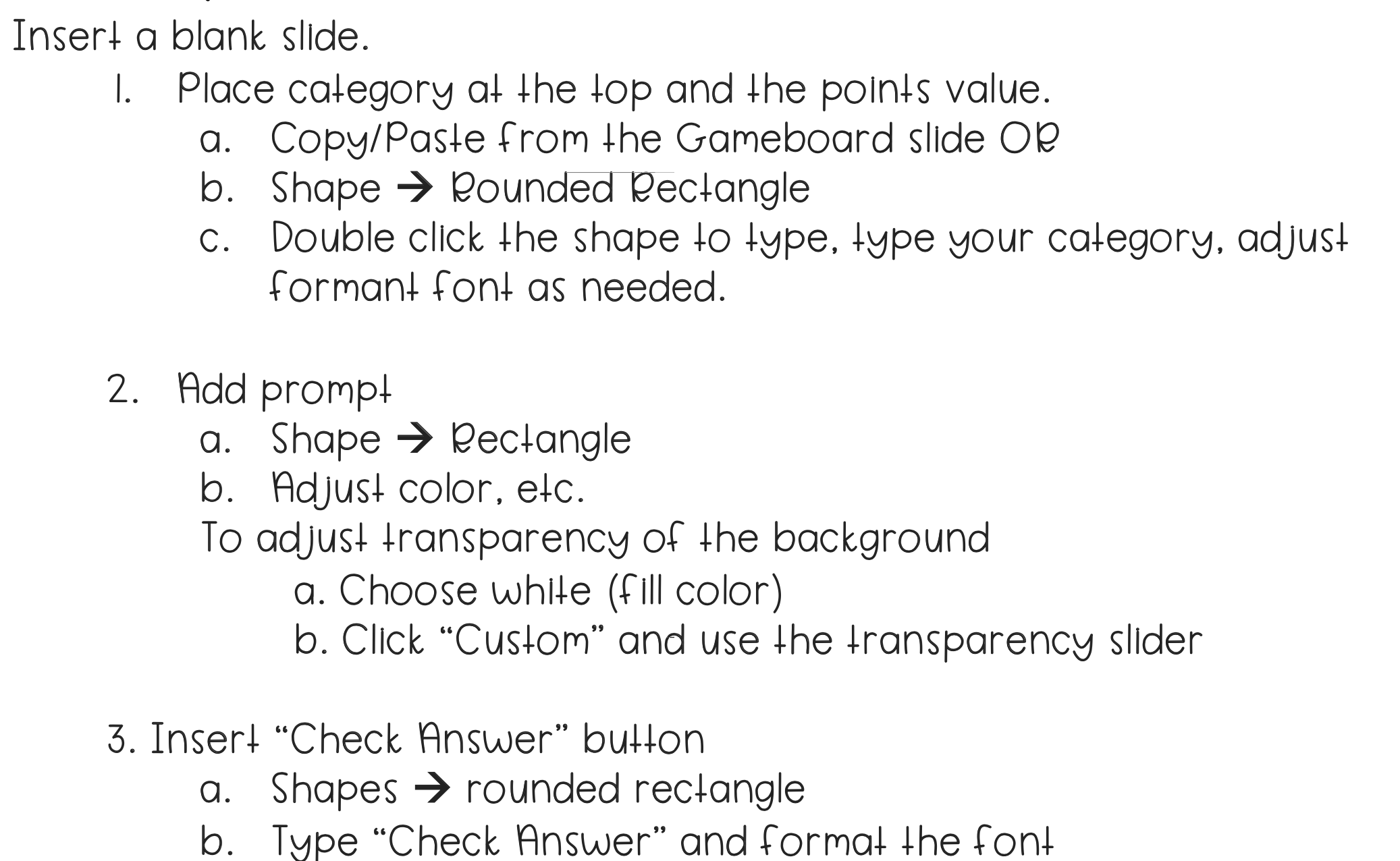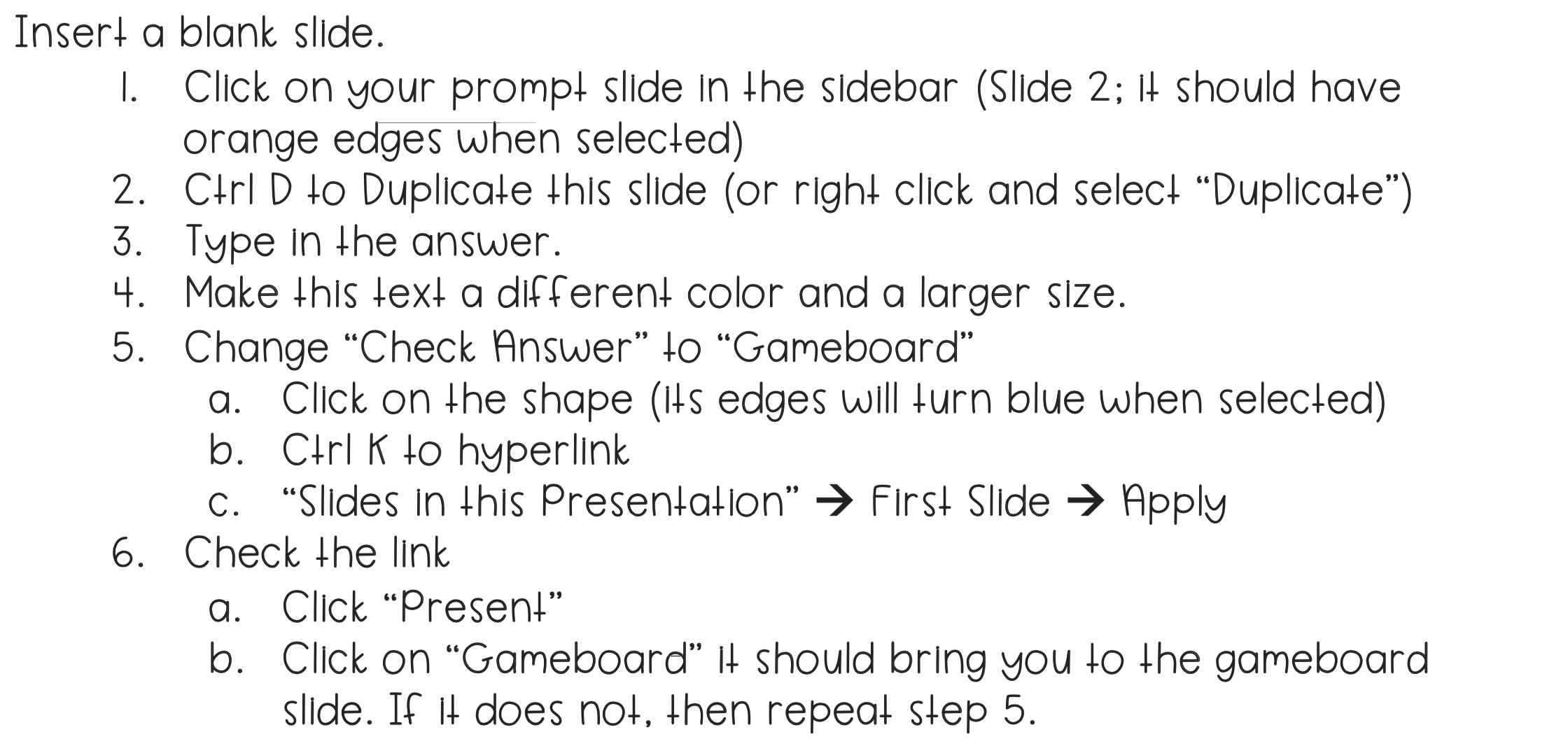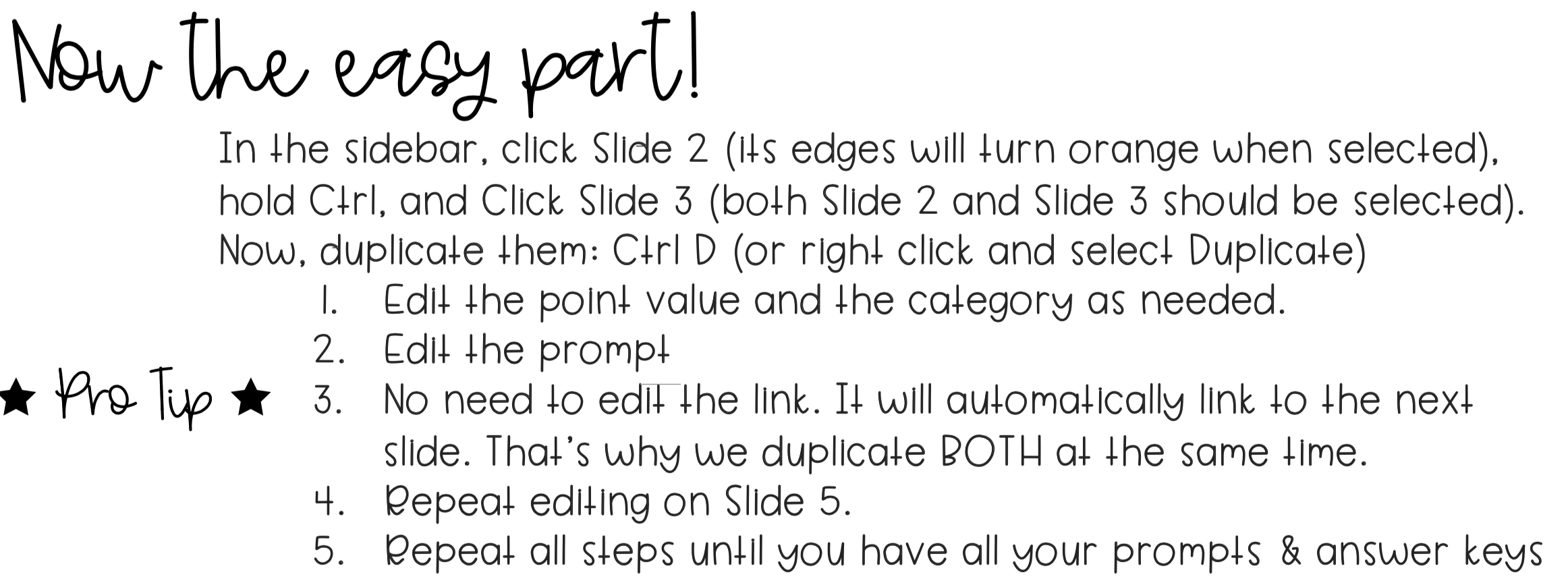Creating a Jeopardy Game in Google Slides™️
As you know, jeopardy-style games can be a really fun way to review content with your students. They are a great test prep activity! You might be really excited about the idea of creating your very own game in Google slides or maybe you’re a little worried about it – either way, I’m going to share some simple steps with you on how to create your very own jeopardy-style game on Google Slides! I will
have linked in the description below a step-by-step guide, so you can view that after you watch the video. There will also be a link to a generic template, a planning workbook, and a review game that you can purchase that is ready to go (if you’re 5th grade social studies)!
Before we jump right into the techy stuff, I recommend that you go ahead and do some planning before you start creating. You’ll need to know how many categories you want and how many points. Plus, you’ll want to have your prompts and answer key on hand. To help you out with the planning process, I created a free digital planning workbook that’s linked below. It’ll make this process super easy because you can just copy and paste your prompts from there into your new game!
Completed Version
5th Grade Social Studies Example
Let’s start with the end goal! The Jeopardy-Style review game includes a Game Board slide that is linked to prompts (Categories), which is linked to an answer slide. Consider how many categories and prompts you’d like to use. To do this, consider the depth of the content you are covering. For example, if you have a light or shorter unit, you may want to consider less prompts. So, instead of having 4 categories that range from 10 points to 50 points, you might have 3 categories that range from 10 points to 30 points.